Introduction
One crucial feature of the UCAT is that you are allowed access to a UCAT calculator during the examination. However, this is different from most examinations that allow the use of a calculator. This is because the tool is an in-built calculator that is difficult and not intuitive to use. Hence, using the UCAT calculator during the examination might seriously hinder you. This may come as a surprise because you may have assumed that the calculator was there to assist you.
As the UCAT calculator is intended to slow you down and prevent you from getting a high UCAT score, we have compiled our best advice for navigating it.
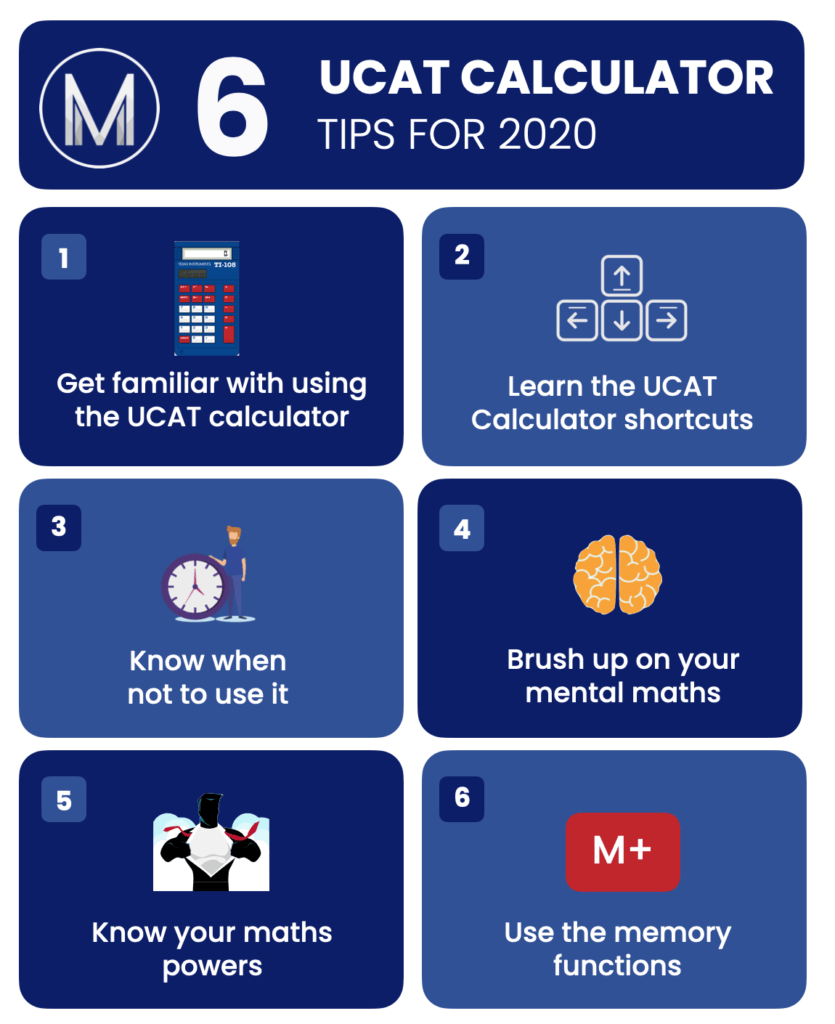
1. How to use the UCAT calculator
There are two sections in the UCAT that allows the use of the calculator, the Quantitative Reasoning and Decision Making sections. Hence, you should try and learn how to use the onscreen UCAT calculator shortcuts such that it comes naturally to you. This is one of the best strategies to maximise your success in the UCAT.
Even though it is a helpful and required tool, the UCAT calculator is sluggish to use and lacks some of the features that you may be accustomed to seeing in a scientific calculator. In order to avoid being caught off guard on the examination day when you are unable to discover the function you are searching for, it is imperative that you take the time to become comfortable with it.
The official UCAT website is the best resource for getting acquainted with the UCAT shortcuts.
Ultimately, you need to use the calculator as much as you can in order to become proficient in it. Practice will help you determine the limits of your own mental skills, and the most effective combination of calculator, estimation, and mental arithmetic for you.

2. Learn the UCAT calculator shortcuts
There are a few UCAT keyboard shortcuts that are useful to learn and can be used to increase your speed when using the UCAT calculator. These will make it easier for you to access the calculator and answer the questions quickly. Even while you might only save a few seconds for every question, throughout the course of the test, this adds up to make a significant difference.
| Keyboard | Shortcut |
| Num Lock | Before using keyboard |
| Alt + F | Flag the question |
| Alt + P | Previous question |
| Alt + N | Next question |
| Control + C | Open the calculator |
| Keyboard | Shortcut |
| Alt + S | Go to Review Screen |
| Alt + E | End Review |
| Alt + V | Review Flagged Questions |
| Alt + A | Review of Every Question |
| Alt + I | Review of Incomplete Questions |
3. Know when not to use it
Understanding when not to use the UCAT calculator is just as crucial as knowing how to use it. Many of the calculations you will be required to do are possible using just mental arithmetic alone, especially if you are able to estimate the answers where possible.
Relying on mental arithmetic instead of using the calculator will save you precious seconds that you might otherwise waste by entering the data into the calculator.
4. Brush up your mental maths
It is advisable to spend some time brushing up on your mental maths skills as part of your UCAT preparation. Example: Knowing that 15 x 17 equals 255 might save you ten seconds by avoiding having to enter this into the calculator on test day. Therefore, mastering your times tables up to 20 could be quite beneficial. Do not underestimate how long using a keyboard and mouse would take!
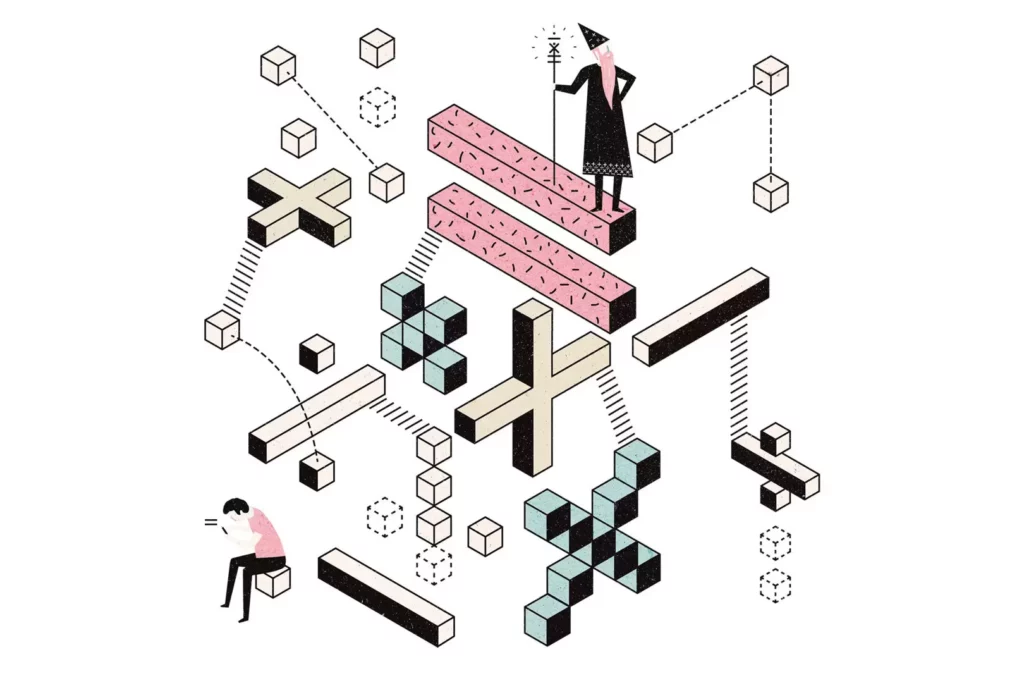
5. Know your powers
The onscreen calculator’s lack of any power operations is one of its most significant flaws. This implies that you won’t be able to square, cube, or use any power functions without difficulty. It saves far more time to know your square and cube numbers than to use the calculator to enter 3 x 3 x 3.
6. Use the memory functions
For use in subsequent computations, the UCAT calculator contains a memory function that saves the result of a previous calculation. By eliminating the need to record intermediate stages or values on your whiteboard, you will save time.
Press the M+ button to add a number to the calculator’s memory in order to use the memory feature of the UCAT calculator. The MRC button is used to recall this number.
This is very helpful for calculating complicated powers. To calculate 17.8, for instance, input 17.8 and hit the M+ button. To find the solution, input 17.8 x MRC x MRC x MRC x MRC. Once again, getting acclimated to this feature of the UCAT calculator will take some practice.

Bonus: Get used to the number pad
We advise familiarizing yourself with the number pad on the right side of a conventional keyboard during practice. Once you get used to it, it is a considerably quicker typing technique that will help you save valuable time.
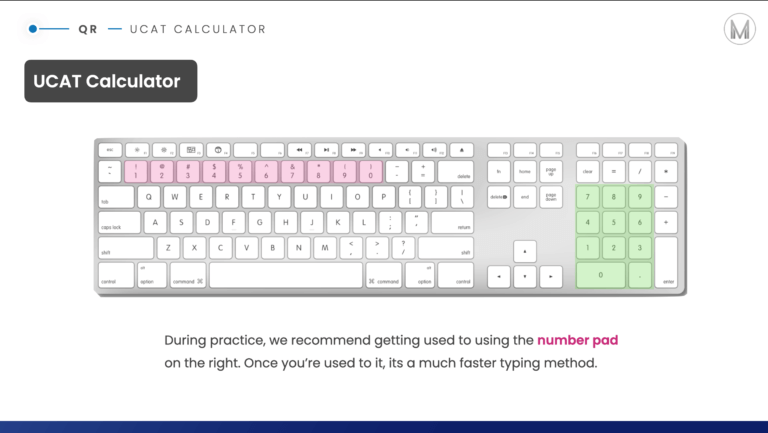
Let us do some practice!
Have a go at these questions using the UCAT calculator which you can find here.
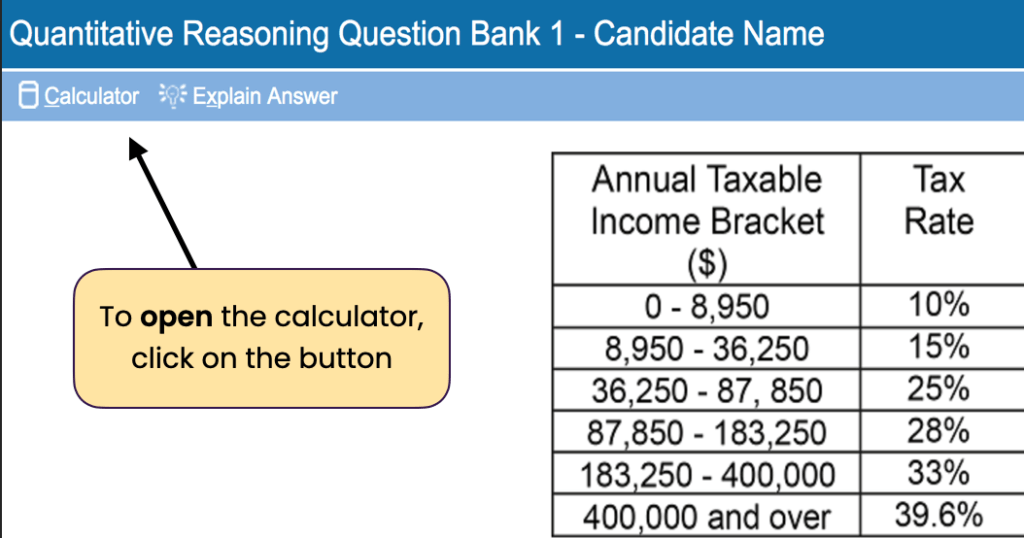
Question 1:
Calculate 17.8 to the power of 5
- Type 1.035
- Press M+
- Click x then MRC then x then MRC then x then MRC then x then MRC
Question 2:
Melons cost £1.20 each. Apples cost 54p each. What is the price of buying 14 melons and 22 apples?
- Calculate 1.20 x 14 = 16.8
- Click M+
- Calculate 0.54 x 22 = 11.88
- Press + and then M+
If you’d like more support on any of the UCAT sections, why not call our expert UCAT tutors to see how we can help you.
Can you use a calculator in the UCAT?
A portable calculator is not permitted in the UCAT exam room. For the duration of the exam, you will have access to a rudimentary calculator on the screen. It is recommended to refrain from depending on these features during practice, because the UCAT calculator is quite rudimentary and lacks many of the features present in a conventional scientific calculator.
Do you get given a paper for calculations in the UCAT?
The UCAT exam room does not allow paper or pens, but you will be given a laminated whiteboard and a whiteboard marker to use instead. Before beginning the exam, we recommended testing your whiteboard marker.
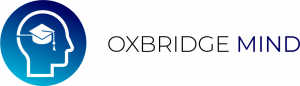

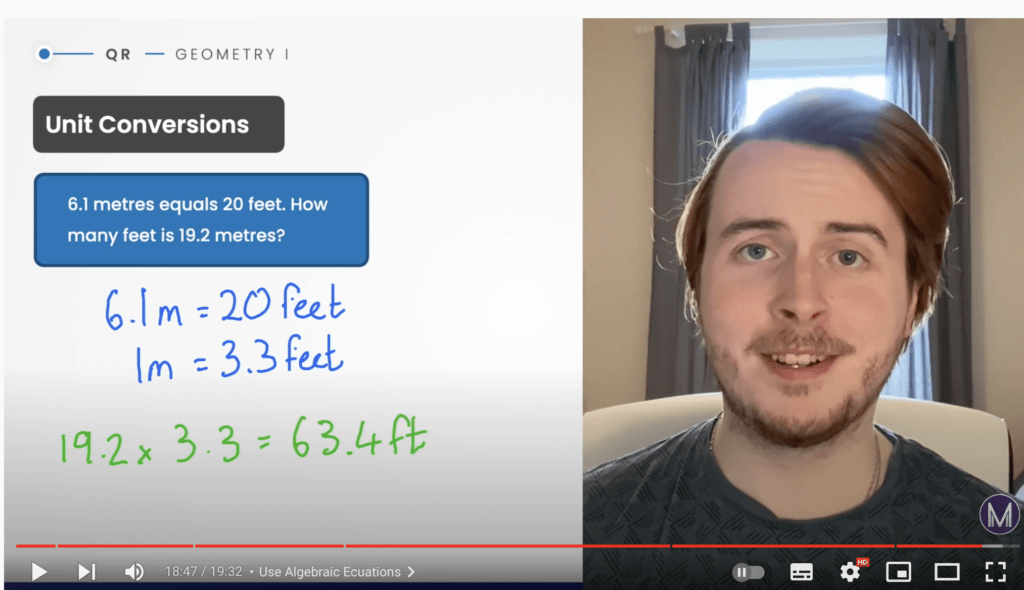
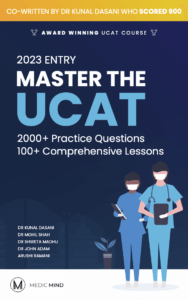
Still got a question? Leave a comment